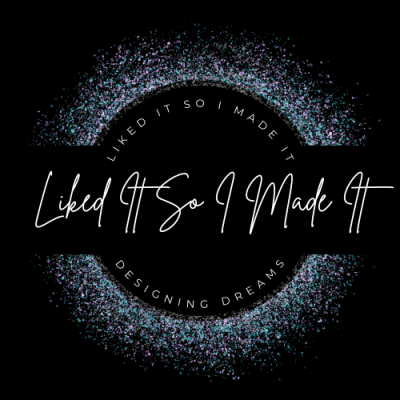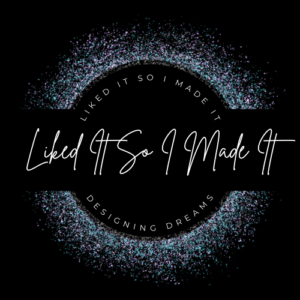This tutorial explains how to add brushes to Paint Shop Pro. It should work for PSP 8, 9, X, XI, X2 (and perhaps older versions of PSP).
1: Download brushes and unzip the folder (right click on the folder and select extract all).
2: In Paint Shop Pro and go to File > Import > Custom Brush, to open up the Import Custom Brush dialogue box.
3: Click open on the Import Custom Brush dialogue box and open up the folder containing the brushes.
4: Select the brush at the top of the list, and holding down the Shift key, click the brush file at the bottom of the list, to select all the brush files.
5: In the Import Custom Brush dialogue box select Add all, and press ok.
Your brushes are now in your Brushes folder (My Documents > My psp files > Brushes).
6: To use your new brushes in Paint Shop Pro, create a New Image (File > New or Ctrl+N), and select the Brush Tool in the Tool Bar Palette.
Open up the brush tip drop down window, and select your new brushes.
Still having Problems?
Installing brushes into Paint Shop Pro can be problematic. Here are some further solutions that may help.
I’ve also found this out after some more fiddling with PSP 9. When you do all of the steps above, the .pspbrush file and the .pspscript files are seperated/moved. You need both of them together to properly import the brush. So, do this:
Follow all the steps above. If you do not see the brush in the brushes drop down window, you will find both the .pspbrush files and .pspscript files together in the PSP folder (Program Files>Jasc Software Inc>Paint Shop Pro 9). There are lots of files there, so you may need to do some searching. Move both the .pspbrush and .pspscript into a seperate folder OUTSIDE of the PSP folder. Then, in PSP, go to File>Preferences>File Locations>Add. Then, find the new folder you saved moved the .pspbrush and .pspscript to. Select it, press okay, then okay again. Your brushes should now load and be available for use. If you don’t move the original .pspbrush when you go to import it will tell you that there’s already a brush of that name in your folder.
That’s what I did and everything worked.
Any questions just ask!