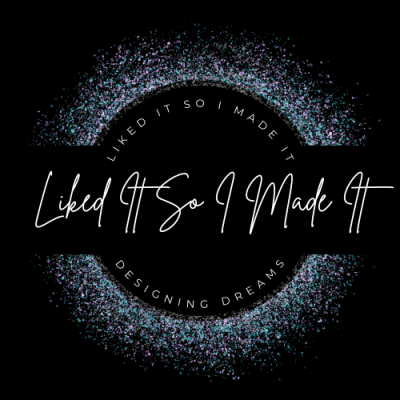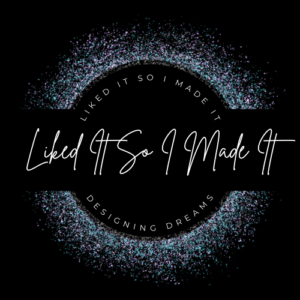So how small can we go? Well if you choose a simple design you can plot vinyl small enough to use as them as nail decals. So let us try some designs. First, as you know I am in love with chevrons. So let us plot some chevron patterns. I found this.
Next, I’m going to open Inkscape to trace into an .EPS file format.
File -> Import Select Image. Click ok on embedded the image.
Path -> Trace Bitmap
Select Update to review your image’s trace. Select Ok
Move the new traced images and delete the original image. If you are unsure which one is which when you select an image it will either say on the bottom menu bar image, or nodes. Nodes are the cut file we want.
Now save as ____.eps.
Time to open up sign blazer.
File -> Import Select Image
Use Full Post Script Interpreter
My chevron pattern is 3.88 inches wide. WAY too big for nail art. We need to change the size. Make sure to keep the proportional button checked and change the width to 1 inch.
Ok how about an anchor. Back to Google images.
I found this one, which is super cute, but when we resize for nails there is no way to keep the detail from the rope. So again, time to search for a very simple one.
I found this one.
I ran through the same steps as before. I sized this anchor to a height or .7 inches.
Let us go for one more design might as well mix it up.
I found a basic heart.
Now I want a regular heart and a chevron heart. How to do this in signblazer. We will duplicated the chevron pattern we already made. I want to duplicate it twice so we have a large pattern to work with. I will stack the pattern on top of each other, and duplicate the heart.
This:

To this:
Now we need to total weld or group the two chevron patterns together.
I changed the color of the chevron pattern, anything will do.
Ok when I drag the heart toward the pattern I can see the heart is on top.

We need to select the heart and then go
Arrange -> Put to back.
Now drag the heart to the chevron pattern the heart will be underneath.

Holding down the shift key select the chevron pattern as well.
Arrange -> Weld -> Punch Through
Now if you select the chevron pattern and move away from the heart you will see the heart is chevron.
So this is what I am going to start plotting out in my Vinyl Express Qe+, which white Oracal 651.

Here is the [download id=”5″]
Here is the [download id=”6″]
If there is any problem let me know. I am still new to converting items into studio.
How to apply. for the anchor , chevron pattern and heart I just used my xacto knife to remove from the backing and place on my nail where I wanted. For the chevron heart I had to use application tape. I smoothed the vinyl cut any extras, and then clear coated it.
Before
After
Subscribe to our mailing list to get our posts and sales sent directly to your inbox.
[subscribe2]