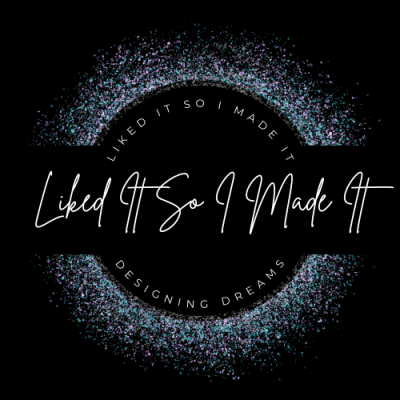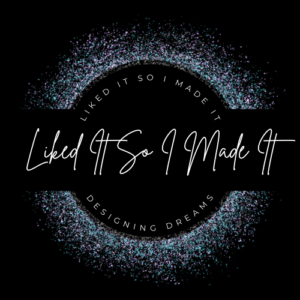Were going to start with our very first simple paper.
Now to change gears a minute. Let’s talk about sizes. What size do you want your kit? Well does it matter. To some people who may purchase your kit they at lest want consistency through out. LARGE LARGE embellishments with tiny papers, is frustrating.
My four basic sizes:
12×12 inches- 2400×2400 pixels
Positives: This is a standard size in the scrap-booking industry. 12×12 offers a lot of workspace as well as a familiar look to scrappers. It is easy to store and display 12×12 layouts because albums in this size are readily available. Many photos can be used and they are clear and visible after printing.
Negatives: Layout is larger than your average home printer so most scrappers will need to have these printed outside the home. Many scrappers have to print at 11×11 at local copiers.
Blue says: I personally do not create and try not using these sized kits, mainly because even when i use my “nice/new” laptop it slows down paint shop pro to a crawl when i have 3 12 x 12 papers open. Just copying and pasting into a new frame has a huge lag.
10×8 or 8×10 inches – 1600×2000 or 2000×1600 pixels
Positives: Easy to create prints from home or in a photo lab. This size is easy to store in a similar manner as 11×8.5 layouts. Prints can easily be framed for hanging at home or presenting as gifts.
Negatives: Can be expensive to print in a lab if you print many layouts at this size. 8x10s tend to swim in the large page protectors.
Blue says: It is the largest size I can print through my home printer, as well as printing at Wal-Mart in a pinch at a reasonable cost. I do find it limiting as to the number of photos it will hold.
8×8 inches – 1600×1600 pixels
Positives: Can be easily sized from 12×12 products or “trimmed” from 8×10 images. Finding 8×8 albums and refills is as easy as walking into your local scrapbook store or Michaels Craft Store. A multi-page album can be completed quickly for gift giving.
Negatives: This size often needs to be an 8×10 when printing at the photo mart, leaving you 2 inches to trim from the print. When resizing from 12×12, details can be lost and text may become too small to read clearly.
Blue says: This is the size I use the most. Not only am I able to quickly upload 8×8 pages to my Wal-Mart account and have a hardbound book printed quickly and beautifully. As well as the ability to print at home. This size allows me to open multiple files in Paint shop without the lag. Usually if I’m in the process of using a 12×12 kit I automatically re-size it to 8×8.
4×4 inches – 800×800 pixels
Positives: Can be easily sized from 12×12 products or “trimmed” from 8×10 images. This uncommon size actually works best as a physical thumbnail image of existing layouts. You can print at a photo lab in 4×6 size, allowing a 2 inch border for notes, credits and other information. Easily stored in a standard 4×6 photo album.
Negatives: 4×4 is not a standard size in the industry. Often needs to be presented to the photo lab at 4×6 size and the border needs to be trimmed, if desired.
Blue says: This is usually called a Tagger Kit. I’ll explain a little more.
What are tagger kits?
Tagger kits generally contain elements and papers, just like full-sized scrap kits, but are scaled to 800×800 pixels or less and have a resolution of 72 dpi (vs. 3600×3600 and 300 dpi for full-size). From a preview, they often look just like regular digital scrap-booking kits.
Why are they called “tagger”?
A name is also referred to as a “tag.” You sign your name to something at the end, you tag it. Gangs and graffiti painters spray paint their names onto overpasses and other public property. They are called “taggers.” The people who are making siggies, i.e. signature graphics, are also called taggers because they are making graphics to sign your name to an email or posting.
How are tagger kits used?
They are primarily used to create signatures and avatars (i.e. “tags”) for message boards and email. However, they can also be used to create web-only scrapbook pages and small-scale hybrid projects. Tags are particularly popular on MySpace. Because of the low-resolution, printing 8×8 or 12×12 layouts just won’t work. Here’s some examples.
Making tags is one avenue by which many have come to digiscrapping…
Why choose tagger-sized?
If you’re into making web-only graphics or small printed items, then tagger-sized kits can save you a ton of hard drive space. Also, you can save several dollars on each kit by choosing the tagger-sized version!
You are, of course, not limited to the “usual” choices listed above.
So back to Lesson 2.. Did you think I wasn’t coming back? : )
So I hope you’ve come up with the size you want to use for your kit. I’m going to be making my kits in the 8×8 variety.
So let’s open Paint Shop Pro. Remember I’m using X so if my icons look a little different don’t worry just look around.
1. Select New Image ![]() Or press Ctrl+N.
Or press Ctrl+N.
Width and height 800 Pixels
Resolution 300 Pixels per Inch
Raster background
Color marked to Transparent
Select Ok
2. Open your palette you created in Lesson 1. ![]() Or press Ctrl+O.
Or press Ctrl+O.
3. Select your dropper tool.![]() Or press E.
Or press E.
I’m going to select the last color #0a64a4.
You should see the foreground box in your Materials area turn #0a64a4.
4. Select the flood fill tool. ![]() Or press F.
Or press F.
Now fill your new 8×8 image.
5. Select Effects —> Texture Effects —> Texture
Settings:
Texture: Canvas course
Size:159%
Smothness:0
Depth:1
Ambinece:50
Shiness:0
Angle:318
Intenstity:29
Elevation:34
Press ok.
Tada! We have a very basic but still widely used paper! YAY
Now what in the world to save it as..
File Formats
There are three main file formats that are utilized in digiscrapping. You will recognize a file format by the extension at the end of the file name. An extension is the three letters and/or numbers after a period.
1. .jpg – This file format is a commonly known file format as it is the most popular format for photos. This is the file format that you will use for your final layout. It will have all layers merged. You will print from this file format. This is also the file format that you will want to use when sharing your layouts (by e-mail, galleries, etc.).
2. .psd (This is for PhotoShop) or .pspimage (This is for Paint Shop Pro)– This file format that preserves all layers. If you want to retain your layout in this format so you can edit your layout later (you will not be able to edit in .jpg or .png format). The one drawback of this file format is that it is very large. Many digiscrappers will eventually delete this file format when they are certain they are happy with the final layout. For me, I have trouble deleting anything as I feel I can never be 100% positive that I may not want to change it in the future. So after a few weeks my .pspimage layouts get moved to my external hard-drive.
3. .png – This file format allows for transparency. Most digital elements (other than papers) are in this format. Since digital files are square or rectangle, there is background surrounding elements (ie. a tag is not square and, therefore, there will be space between the tag and the edge of the file). In utilizing this file format, that background space can be a transparent space. Should you save this file format as any other file format (except .gif), it will insert a default white background behind the element.
So I save all my layouts as a .pspimage but for my individual elements and papers I save them all as .pngs.
When you click save select from the drop down menu .png. And click Save.